...

수평 중앙 정렬
📢 inline / inline-block 요소
정렬 대상 요소(inline)의 부모 요소(block)에 text-align: center;를 지정한다.
- inline, inline-block, inline-table, inline-flex, 기타 등등에 적용된다.
<!-- HTML -->
<nav>
<a href="#">One</a> <!-- a태그는 inline요소 이다 -->
<a href="#">Two</a>
<a href="#">Three</a>
<a href="#">Four</a>
</nav>
<!-- CSS -->
<style>
nav {
text-align: center;
}
</style>
자식요소가 block요소이면, 강제로 자식요소를 inline-block요소로 만들어주는 방법도 있다.
<!-- HTML -->
<main class="inline-block-center">
<div> I'm an element that is block-like with my siblings and we're centered in a row. </div>
<div> I'm an element that is block-like with my siblings and we're centered in a row. I have more content in me than my siblings do. </div>
<div> I'm an element that is block-like with my siblings and we're centered in a row.
</div>
</main>
<!-- CSS -->
<style>
.inline-block-center {
text-align: center; /* inline요소만 적용됨 */
}
.inline-block-center div {
display: inline-block; /* block요소인 div를 inline으로 만들어준다. */
width: 200px;
text-align: left; /* 안의 내용 글자 정렬 */
}
</style>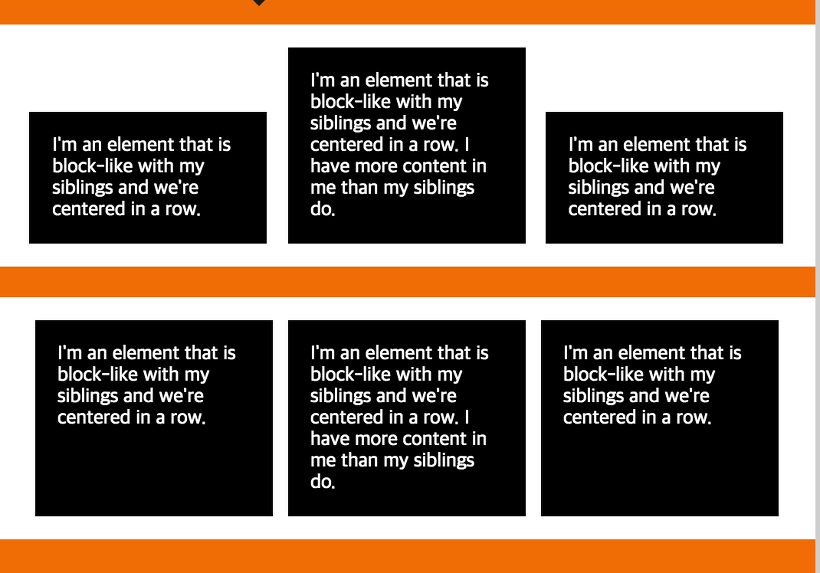
📢 block 요소
정렬 대상 요소에 너비(width)를 명시적으로 지정하고 margin-right와 margin-left 프로퍼티에 auto를 지정한다.
(width를 지정하지 않으면, 어차피 block요소는 가로를 전체 차지하니 중앙 정렬 의미가 없기 때문이다.)
.item {
width: 200px;
margin: 0px auto;
}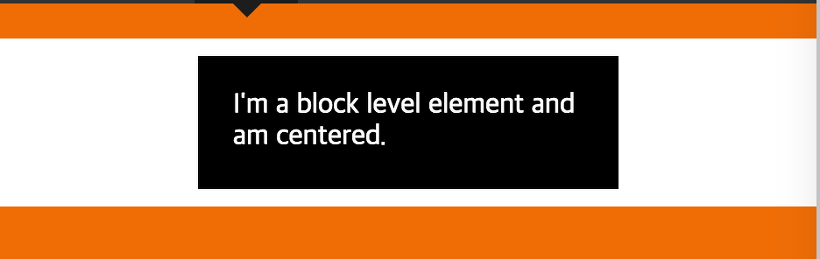
📢 이미지
Image는 왼쪽, 오른쪽 margin을 auto로 설정하고 display: block; 으로 설정하면 된다.
img {
display: block;
margin-left: auto;
margin-right: auto;
width: 40%;
}
📢 Position / Transform 이용
item {
position: relative;
left: 50%;
transform: translateX(-50%);
}
📢 Flex 이용
.flex-center {
display: flex;
justify-content: center;
}수직 중앙 정렬
📢 inline / inline-block 요소
- 한줄 일 경우
disaplay: block 설정 후 height와 line-height를 같은 값으로 설정하면 된다.
이 때 white-space: nowrap 속성으로 자동 줄바꿈이 안되도록 해야한다.
main span {
display: block;
width: 50%;
height: 100px;
line-height: 100px;
white-space: nowrap;
}
- 여러줄 일 경우
.center { /* 부모 */
display: table;
}
.center span {
display: table-cell;
vertical-align: middle; /* top, bottom */
}
📢 block 요소
- 자식 요소의 높이가 고정되어 있는 경우
부모 요소를 기준으로 절대 위치를 지정한다.
.parent {
position: relative;
}
.child {
height: 100px; /* 요소의 높이가 고정 */
position: absolute;
top: 50%;
margin-top: -50px; /* 요소의 높이(100px)의 반 만큼 위로 이동 */
}
- 자식 요소의 높이가 auto 인 경우
부모 요소를 기준으로 절대 위치를 지정한다.
.parent {
position: relative;
}
.child {
position: absolute;
top: 50%;
/*요소의 높이의 반(50%) 만큼 위로 이동*/
transform: translateY(-50%);
}
📢 Position / Transform 이용
item {
position: relative;
top: 50%;
transform: translateY(-50%);
}
📢 Flex 이용
부모 요소에 Flexbox layout을 지정한다.
.parent {
display: flex;
/*위에서 아래로 수직 배치*/
flex-direction: column;
/*중앙정렬*/
justify-content: center;
}
📢 텍스트 세로 정렬
a {
height: 130px;
display: table-cell;
vertical-align: middle;
}수평 + 수직 중앙 정렬
📢 Position / Transform 이용
- 자식 요소의 높이가 고정되어 있는 경우
.center {
position: relative;
}
.center div {
position: absolute;
width: 300px;
height: 200px;
top: 50%;
left: 50%;
margin: -100px 0 0 -150px; /* margin-top을 width의 절반만큼 마이너스 설정, */
/* margin-left를 height의 절반만큼 마이너스로 설정 */
}
- 자식 요소의 높이가 auto 인 경우
.parent {
position: relative;
}
.child {
position: absolute;
top: 50%;
left: 50%;
/*요소의 높이/너비의 반(50%)만큼 위/왼쪽으로 이동*/
transform: translate(-50%, -50%);
}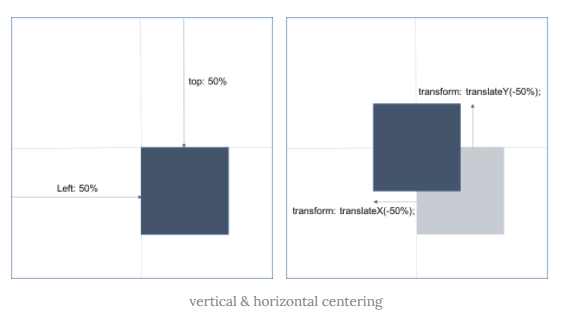
📢 Flex 이용
.parent {
display: flex;
justify-content: center; /* 플랙스 박스 정렬 */
align-items: center; /* 플랙스 아이템 정렬 */
}
📢 Grid 이용
.wrapper {
display: grid;
place-items: center;
}좌 / 우측 쪽으로 정렬
📢 inline / inline-block 요소
.container {
text-align: right; /* left */
}
.item { /* inline 요소 */
width: 150px;
display: inline-block; /* block요소일 경우 일부러 inline-block으로 변경해준다. */
}
📢 block 요소
.right {
position: absolute;
right: 0px; /* left: 0px */
}참고: absolute로 설정한 element는 정상 흐름에서 제거되어 다른 element와 겹칠 수 있다.
📢 float 이용
.right {
float: right; /* left */
width: 300px;
border: 3px solid #73AD21;
padding: 10px;
}
📢 position 이용
header {
position: relative;
}
nav {
position: absolute;
top: 0;
right: 0; /* left: 0 */
padding: 20px;
}
📢 Flex (우측)
header {
display: flex;
justify-content: flex-end /* or space-between; */
}header {
display: flex;
}
nav {
margin-left: auto;
}
📢 Grid (우측)
요소들이 각기 다른 가로길이를 가지고 있을때 1fr로 설정하고 열대로 차례로 배치하게되면, 다른 가로길이때문에 좌우측 정렬이 되기도 하다.
header {
display: grid;
grid-auto-flow: column;
grid-template-columns: 1fr;
}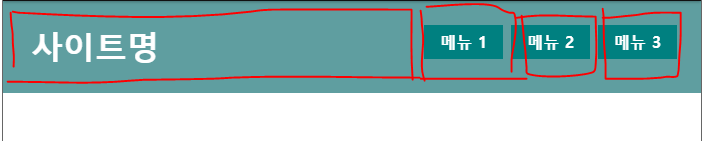
양끝 정렬
📢 position 속성을 이용한 좌우 정렬
절대 위치 지정 방식으로 위치한 요소는 정상적인 레이아웃에서 벗어나 다른 요소와 겹칠 수 있게 된다.
따라서 이 특성을 이용하면 HTML 요소를 수평 방향으로 좌우 정렬할 수 있다.
position 속성을 이용하여 정렬할 경우에는 <body>요소에 margin과 padding 속성값을 설정하는 것이 좋다.
이렇게 함으로써 웹 브라우저마다 레이아웃이 다르게 보이는 것을 미리 방지할 수 있다.
body {
padding: 0;
margin: 0;
}
div {
border: 3px solid #4B0082;
width: 300px;
padding: 10px;
margin: 0;
position: absolute;
right: 0; /* 우측에 딱 붙이기 */
}
📢 float 속성을 이용한 좌우 정렬
float 속성을 이용하면 수평 방향으로 좌우 정렬할 수 있다.
float 속성을 이용하여 정렬할 경우에는 <body>요소에 margin과 padding 속성값을 설정하는 것이 좋다.
이렇게 함으로써 웹 브라우저마다 레이아웃이 다르게 보이는 것을 미리 방지할 수 있다.
body {
padding: 0;
margin: 0;
}
div {
border: 3px solid #4B0082;
width: 350px;
padding: 10px;
margin: 0;
}
div.left {
float: left
}
div.right {
float: right
}
# 참고자료
https://tcpschool.com/css/css_position_align
https://poiemaweb.com/css3-centering
https://cbw1030.tistory.com/21
https://takeu.tistory.com/18
https://www.daleseo.com/css-centering/
이 글이 좋으셨다면 구독 & 좋아요
여러분의 구독과 좋아요는
저자에게 큰 힘이 됩니다.


