“ 코드를 간소화하라. 읽고 이해하기 힘든 코드는 골치 아픈 잔재가 될 뿐이다. ”
- 개발자 속담(Programmer’s Proverbs)
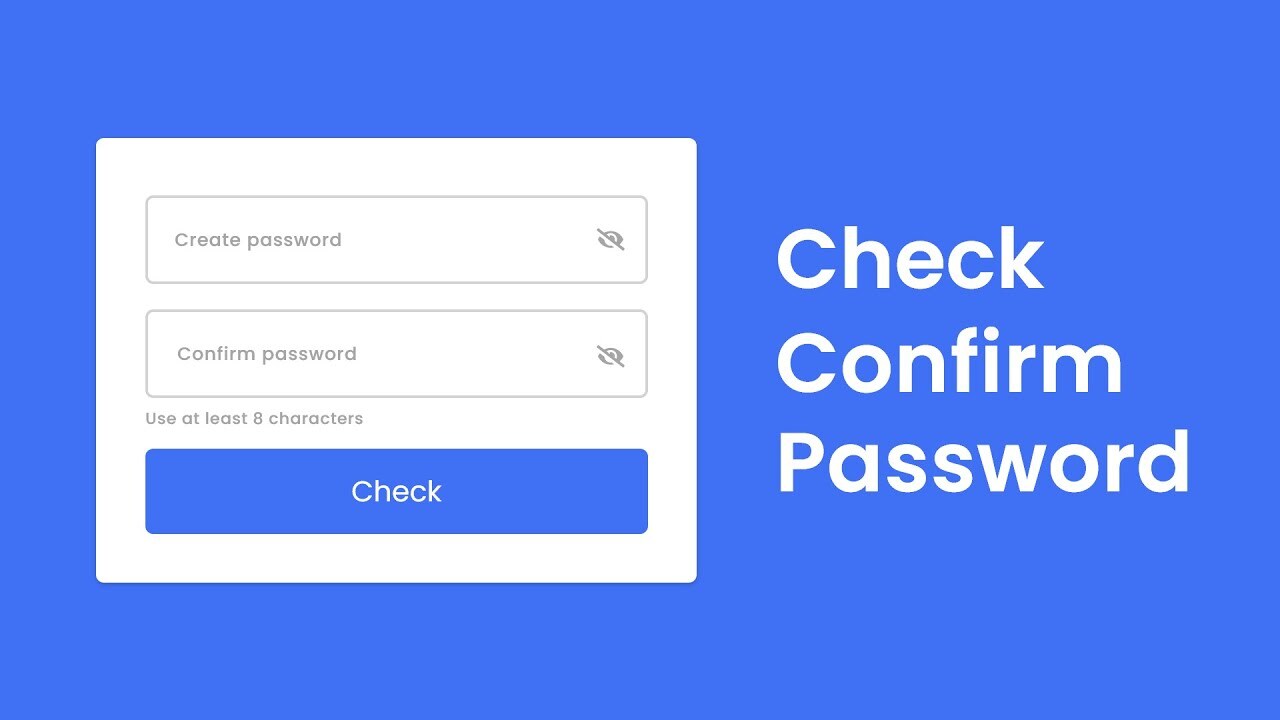
비밀번호 재확인 기능 구현
두 input 입력 태그창이 있고, 이 두 input창의 값(비밀번호)가 같아야 submit이 되게 처리할 경우, 구현하는 방법은 자바스크립트와 css로 하드코딩하거나 등 여러가지가 존재한다.
그중, 이번시간에는 setCustomValidity() 를 통해 간단하게 Confirm password를 구현해보는 시간을 가져보겠다.
setCustomValidity
HTMLObjectElement 인터페이스 의 setCustomValidity() 메서드 는 요소에 대한 사용자 정의 유효성 메시지를 설정한다.
아래사진에서 볼수 있듯이 input 타입에 적절하지 않는 값을 넣었을때 브라우저에서 띄우는 느낌표 말풍선의 내용을 설정 해 줄수 있다.
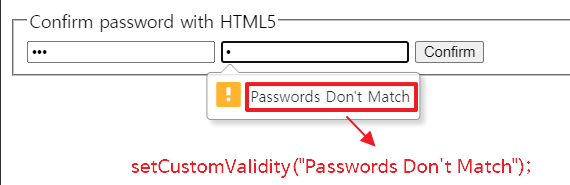
단, 오류메세지 말풍선의 내용을 api를 통해 설정해주게 되면, 오류 메시지가 비어 있지 않은 한 양식은 유효성 검사를 통과하지 않고 제출되지 않는 다는 특징이 있는데, 이를 이용해 비밀번호 재확인 로직을 간단하게 구현할 수 있다.
<form class="pure-form">
<fieldset>
<legend>Confirm password with HTML5</legend>
<input type="password" placeholder="Password" id="password" required>
<input type="password" placeholder="Confirm Password" id="confirm_password" required>
<button type="submit" class="pure-button pure-button-primary">Confirm</button>
</fieldset>
</form>var password = document.getElementById("password")
,confirm_password = document.getElementById("confirm_password");
function validatePassword(){
if(password.value != confirm_password.value) { // 만일 두 인풋 필드값이 같지 않을 경우
// setCustomValidity의 값을 지정해 무조건 경고 표시가 나게 하고
confirm_password.setCustomValidity("Passwords Don't Match");
}
else { // 만일 두 인풋 필드값이 같을 경우
// 오류가 없으면 메시지를 빈 문자열로 설정해야한다. 오류 메시지가 비어 있지 않은 한 양식은 유효성 검사를 통과하지 않고 제출되지 않는다.
// 따라서 빈값을 주어 submit 처리되게 한다
confirm_password.setCustomValidity('');
}
}
password.onchange = validatePassword;
confirm_password.onkeyup = validatePassword;
인용한 부분에 있어 만일 누락된 출처가 있다면 반드시 알려주시면 감사하겠습니다
이 글이 좋으셨다면 구독 & 좋아요
여러분의 구독과 좋아요는
저자에게 큰 힘이 됩니다.


